During the new user onboarding process, you will be asked to set up a part of your user profile creation. During this portion of the process, you provide your name, job title, and the department that you work in. Since you are signing in through your company workspace, your email address will be automatically assigned to your account. This information can be enough to get by, but GoProfiles was created to allow you to express yourself to your colleagues.
Adding more information via onboarding
Within the onboarding process, you are able to skip the step asking about your phone number and location. Within some companies and departments, using phone numbers is preferred over the use of email. If that is the case in your company or department, it is highly recommended that you provide this information. If you do not provide this information, a supervisor may reach out to you and request that you fill in this information.
For the location based information, this can be useful for multiple purposes. First, if your company is spread out throughout the country or the world, it can be useful to know what time zone someone is in. If it will be way too early to late for someone, this portion of GoProfiles will allow for a user to recognize this and prepare a convenient time for both sides. Another use case comes from the social aspect. Many remote companies struggle with connections. Allowing users to know locations allows for possible meet-ups or connections to each other. These connections allow for discussions that wouldn’t normally have been created in a remote or distance working environment.
Adding more information after onboarding
Once you have completed the onboarding process, you are brought to your company’s dashboard. Here you will see a “getting started” segment on the left hand side. Here you will notice a step to “complete your bio”. By clicking on this, you will be navigated to your personal profiles page. You can also find this by using the drop down menu under your profile picture and then selecting my profile. Once at your profile, you will have many different options you can edit. These can be added or updated at any time. Your workspace admins are able to add/remove many different fields. IF you wish to have additional information provided, reach out to an admin to get those fields added.
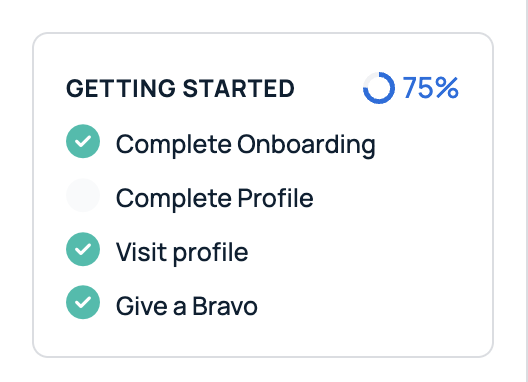
Questions?
If you have any questions, comments, or suggestions, feel free to reach out to our support team. You can reach us using the support chat in the bottom right corner, or by emailing support@goprofiles.io.














