Within GoProfiles admins are able to manage and edit their workspace’s data sources and data matching. Data sources are the locations where your company data is being used and where that information comes from within your GoProfiles workspace. Data matching helps to link your company’s data and information from your data sources. This article is meant to explain how admins can manage and edit their workspace’s data sources and data matching within GoProfiles.
How Admins can manage data sources
- Log into your GoProfiles Account.
- Select “data connectors” in the left column of your dashboard.
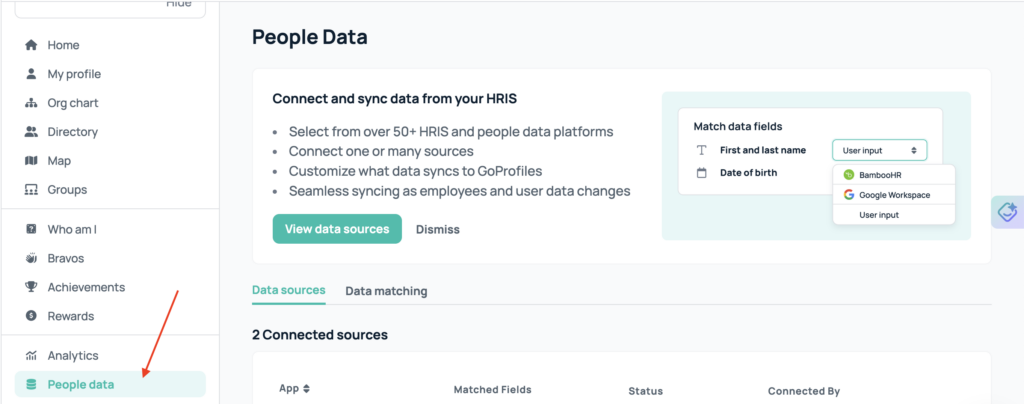
- Here, you will be able to review your connected data sources, and select to edit or remove a connection from your workspace. Options to connect a new data source will be shown as well. Admins will be able to sync their HRMS (Human Resources Management System) and HRIS (Human Resources Information System) to auto-populate fields such as names, roles, org chart, and more. You are able to include one data source plus your Google Workspace at the same time.
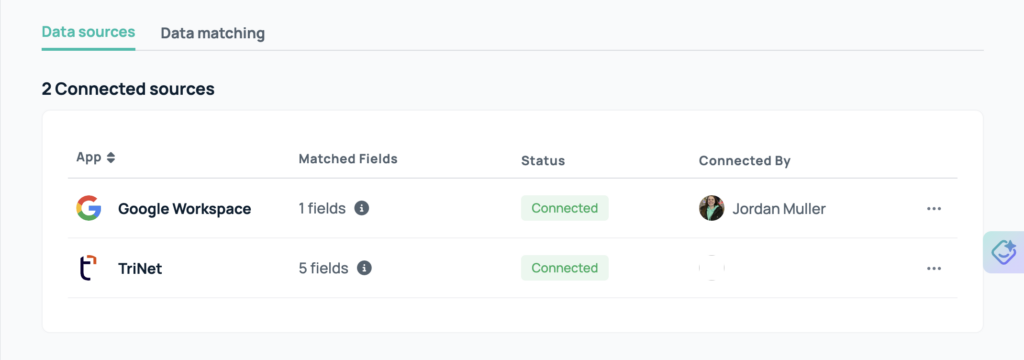
- To connect a new data source, hover your cursor over the listed options, and select “Connect”. If you already have a data source connected, you will run into an error. You will need to remove your other data source before adding a new one.
How Admins can manage data matching
- At the top of your data sources page, you will see a second tab for data matching. Select this to choose the data matching policies.
- Here, admins are able to select if you would like your company’s data information to be linked to the data sources that are currently selected under “Data sources”. Some options include the company’s identity, contact, role, bio, and social information to be provided by their users or linked to their HRIS (Human Resources Information System), or HRMS (Human Resources Management System) sources using the drop-down menu.
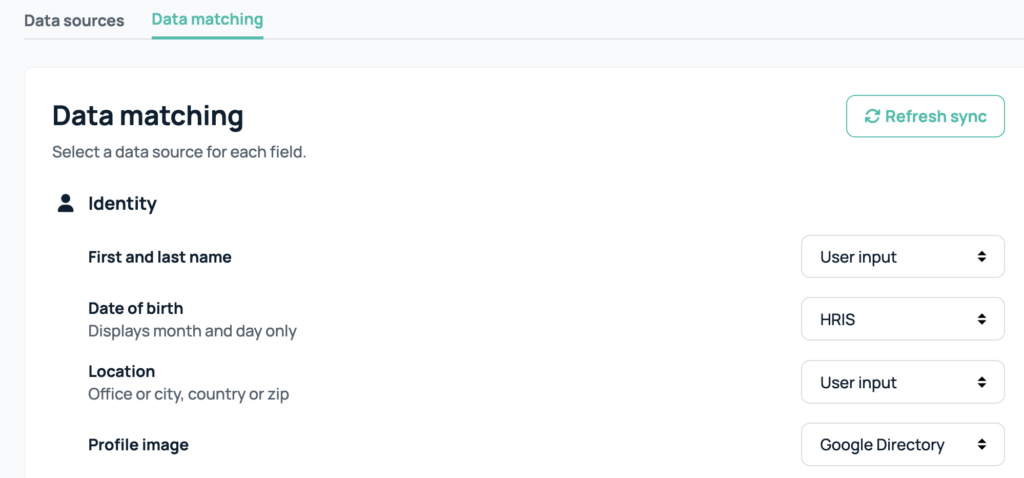
Troubleshooting
Need more help? Please, reach out to our support team at support@goprofiles.io for assistance.














