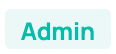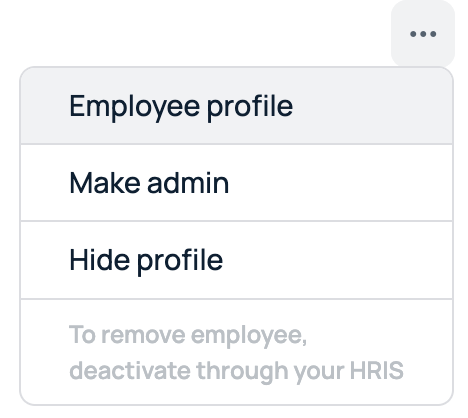Within GoProfiles, employees are able to have different roles. These roles determine the actions and controls they are able to perform within GoProfiles. This article is meant to explain the differences in these roles, and provide instructions on how to manage access and permissions within your workspace.
What are the different roles team members can have?
There are two roles in GoProfiles:
- Admin: Admins have total control of your GoProfile workspace, as well as use available admin Profile features. They will be able to update general settings, Data sources, Data matching, Integrations, site settings, Directory settings/permissions.
- Member: Members will not have access to modify any workspace settings. This role revolves around the ability to use available user profile features, and edit personal profile settings.
How Admins can manage access and permissions
- Log into your GoProfiles Account.
- Select the “Settings” drop down arrow on the left side of your dashboard.
- Select the option for “user management”.
- This will open a team directory that can be used to view users profiles and change their roles.
- You will be presented with a list of your organization’s employees. If an employee is an admin, you will see “Admin” listed next to their name:
- To change the employee’s permissions select the 3 dots located to the right of the employee’s name. Once selected, you will find the following drop down options:
- “Hide profile” allows for an admin to hide an employee’s profile from the list of employees. This is typically used after an employee’s account has been deactivated.
- “Revoke admin access” allows the admin to quickly change the employee from an admin to a team member.
- By selecting “Employee profile” you are able to be taken directly to that employee’s profile page.
- If you would like to deactivate the user’s profile, you will have to deactivate them in your HRIS integration. If you enrolled via a spreadsheet, you will be able to deactivate the user within this drop down menu.
Troubleshooting
Need more help? Please, reach out to our support team at support@goprofiles.io for assistance.