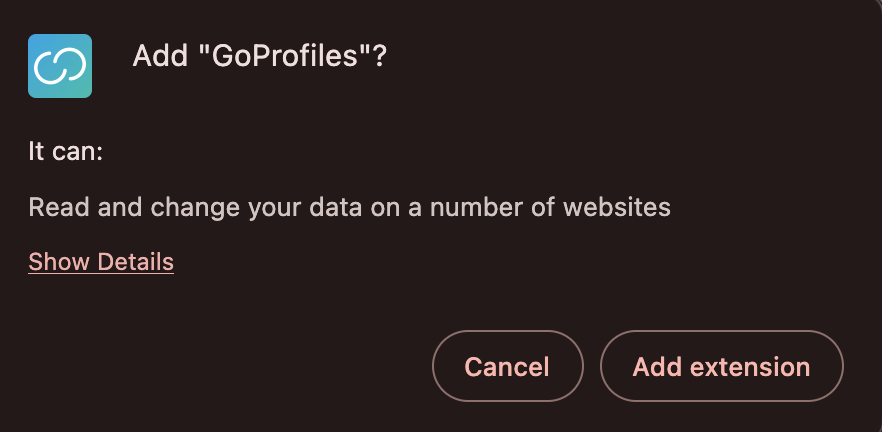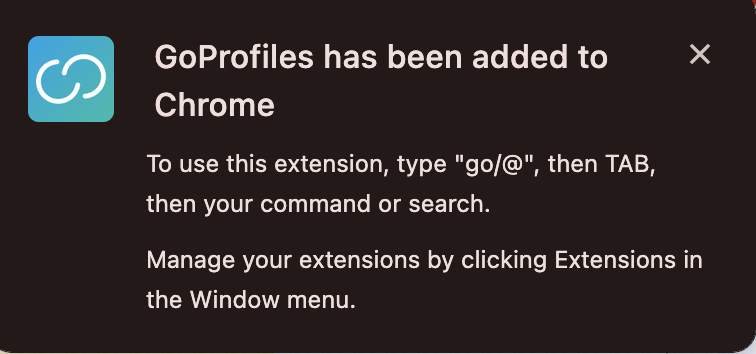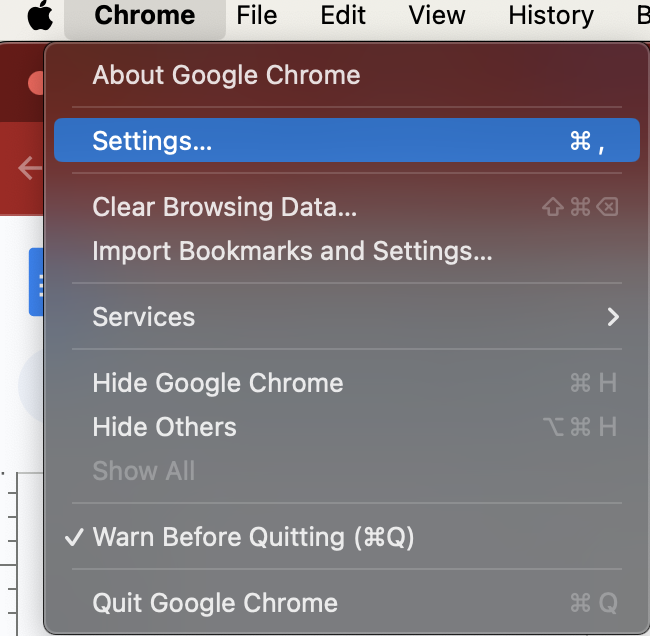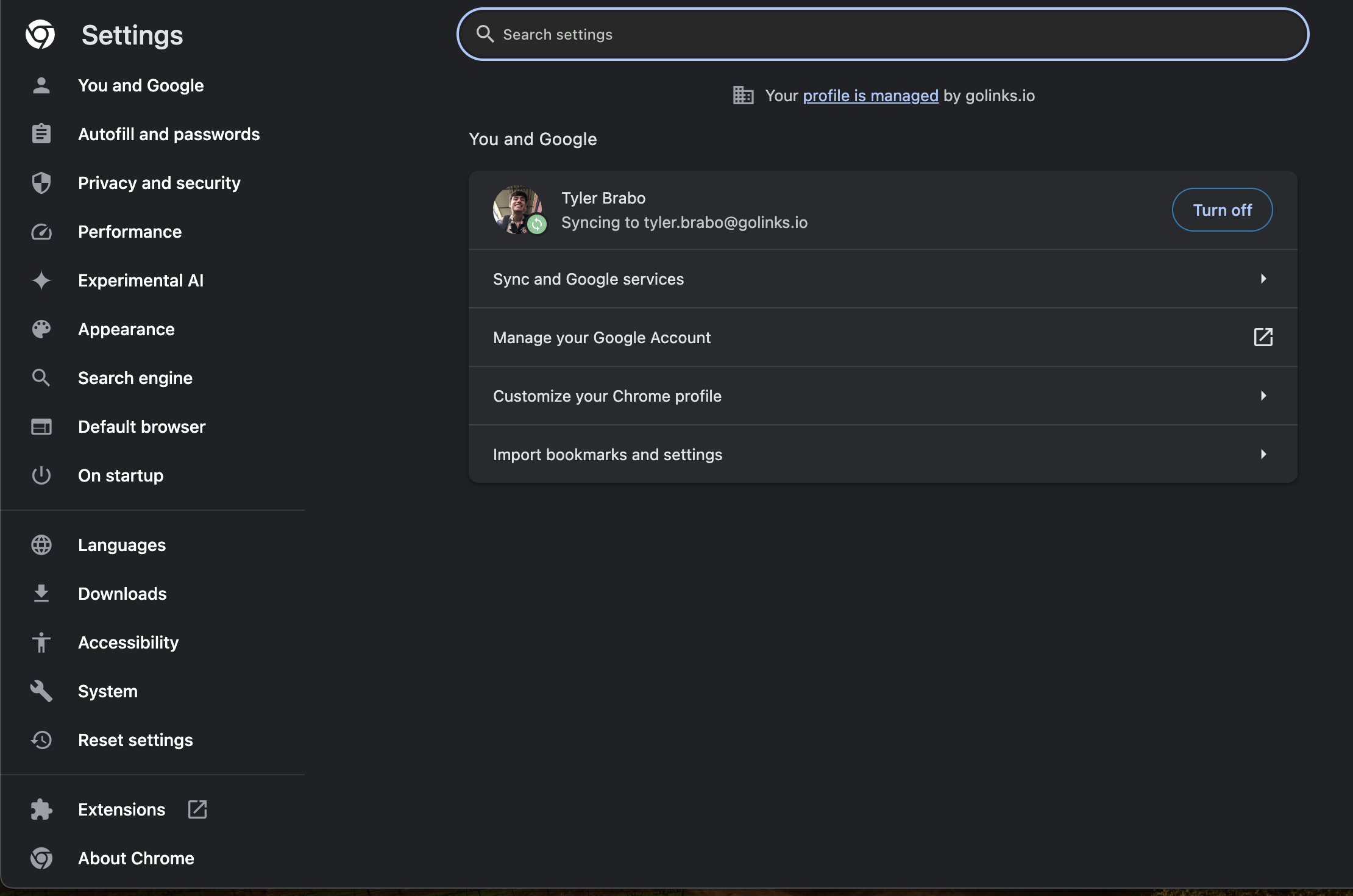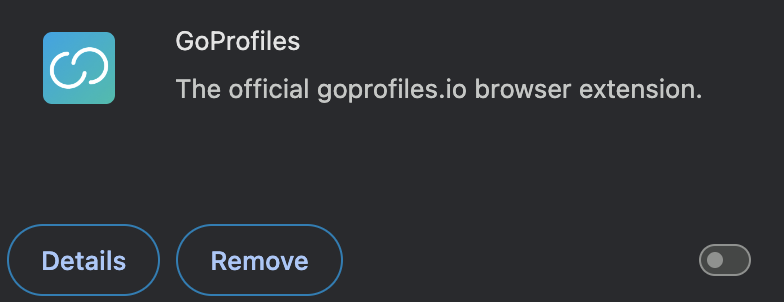The GoProfiles Chrome extension enables you to use the “go/@” + TAB command in your web browser, allowing you to quickly search you or your team members profiles, without having to visit your GoProfiles dashboard directly. This article is meant to assist in explaining how to add and remove the extension.
Adding GoProfiles to Chrome from the Chrome Web Store
Note: GoProfiles offers Chrome support on version 65 and newer.
- Open Google Chrome and visit the Chrome Web Store to add the GoProfiles browser extension. Click “Add to Chrome” to begin the download.
- Next, the following pop up will show. Select “Add extension”.
- After the extension is downloaded, the following message will appear with the following instructions:
- You are now ready to use the Profiles Chrome extension in your browser!
Removing GoProfiles Extension from Chrome Browser
- Open Chrome and select “Chrome” located on your computer’s menu bar.
- Select “Preferences”, then select “Extensions” located on the bottom of the provided Preferences list.
- Turn off the enable button located in the box with the GoProfiles extension.
- It will then be successfully removed completely from your Chrome Browser.
- If you would like to uninstall the GoProfiles extension entirely, select the “Remove” button.
Questions?
If you have any questions, comments, or suggestions, feel free to reach out to our support team. You can reach us using the support chat in the bottom right corner, or by emailing support@goprofiles.io. Additionally, if you’d like to learn about our other integrations, you can visit our Help Center page here.