Prerequisites
This guide is to help you setup the Google Calendar integration within GoProfiles. Ensure that you are a Super Admin in your Google Workspace or have access to manage domain wide delegation at this link: https://admin.google.com/ac/owl.
How to connect Google Calendar
Step 1: Log in to https://admin.google.com/.
Step 2: Navigate to the API controls page (https://admin.google.com/ac/owl).
- Use the link above if you do not see the Security tab.
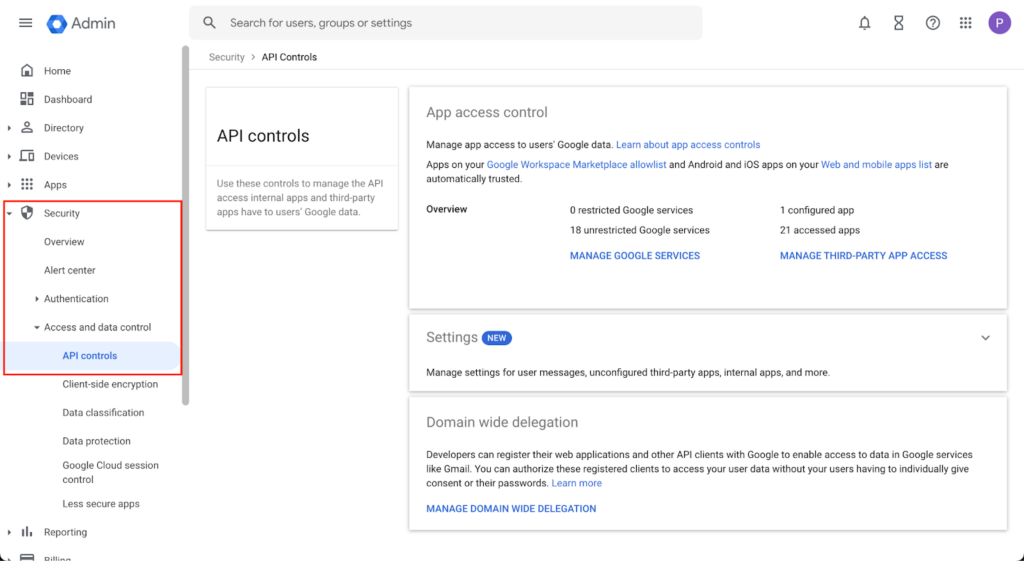
Step 3: Click “Manage Domain Wide Delegation”.
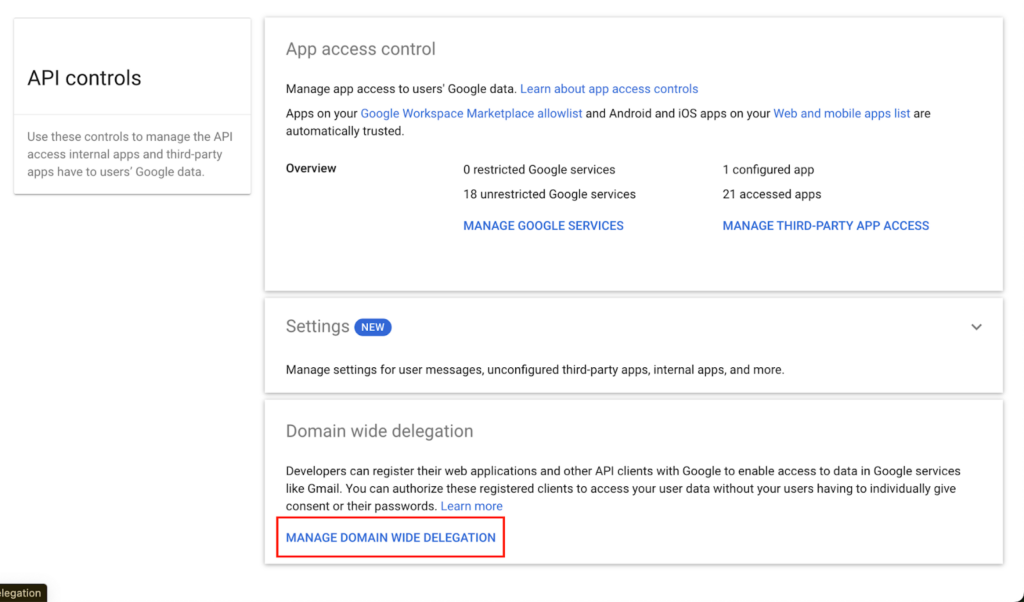
Step 4: Click “Add New”.
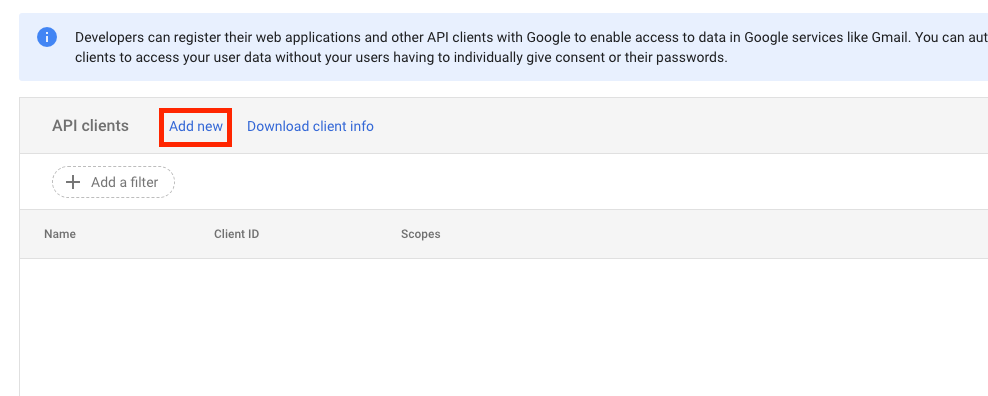
Step 5: Use the following information for the Client ID and OAuth scopes. Leave the Overwrite existing client ID checkbox as unselected.
- Client ID: 105352162635567120460
- OAuth scopes: https://www.googleapis.com/auth/calendar
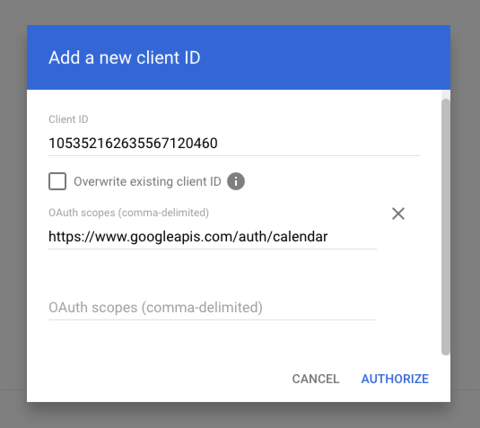
Step 6: Click the Authorize button after you’ve entered the information mentioned above in Step 5.
Step 7: GoProfiles will now appear in the list of API Clients.
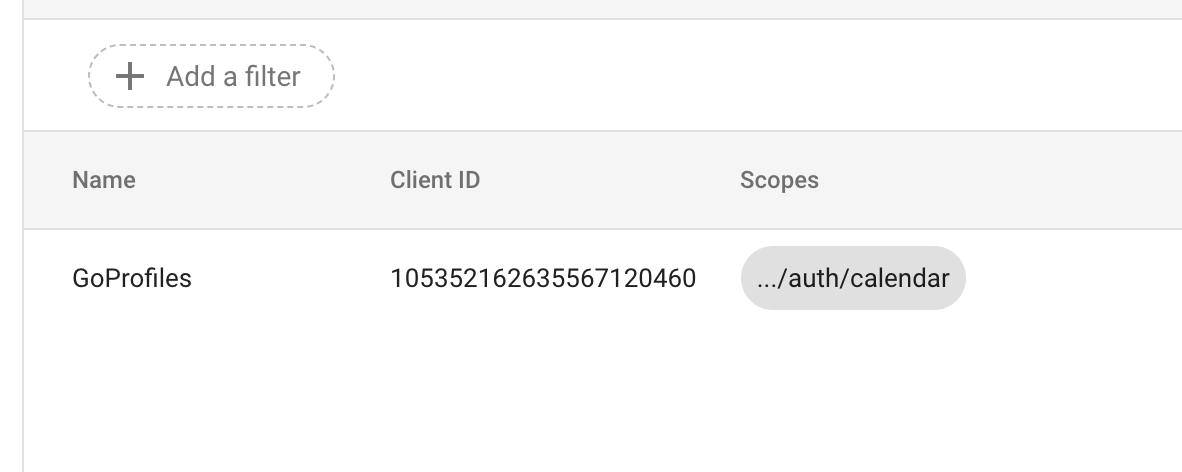
Step 8: Verify that availability and meeting info is visible on employee profile pages (https://www.goprofiles.io/profile).
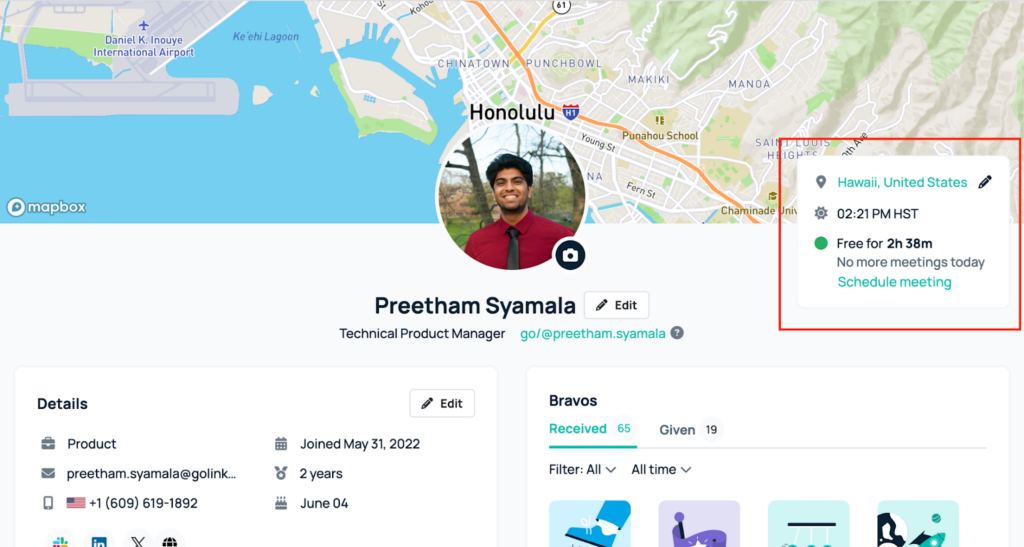
Questions?
If you have any questions about how to setup your Google Calendar within GoProfiles, reach out to the GoProfiles support team at support@goprofiles.io or reach out to your Customer Success Manager (csm@goprofiles.io).














