Understanding the structure of your organization is crucial for fostering collaboration, finding the right contacts quickly, and staying informed about the team dynamics. GoProfiles Org Chart is designed to make these tasks intuitive and accessible for all employees, regardless of their technical expertise. Whether you’re new to the team or looking to refresh your memory on navigating the Org Chart, this guide will walk you through each step seamlessly.
Accessing the GoProfiles Org Chart
- Begin by navigating to goprofiles.io in your web browser. Use your company credentials to log in. Remember, your username is typically your work email address ending with @golinks.io.
- Once logged in, locate the ‘Org Chart’ option on the left column of the dashboard. Click on this option to access the organizational chart of the company.
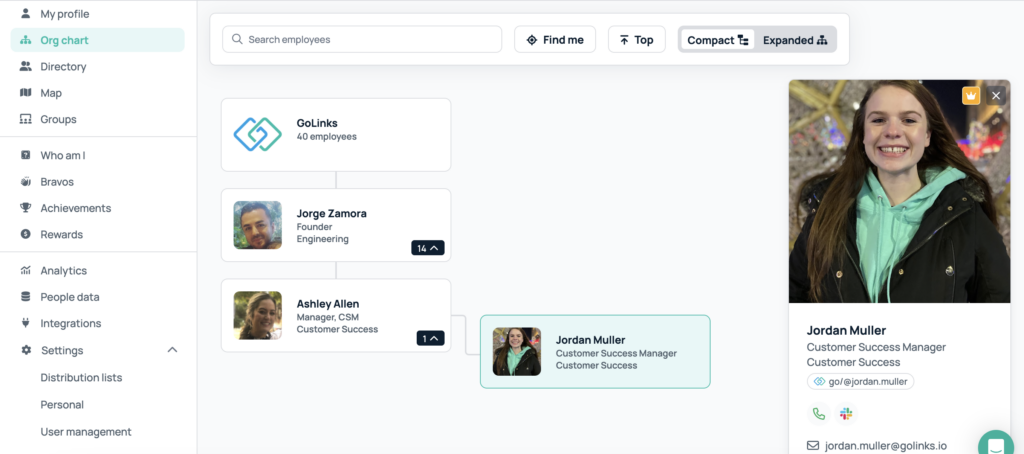
Navigating Through the Org Chart
After accessing the Org Chart, you will find various features designed to provide a comprehensive view of the organizational structure:
- Exploring the Hierarchy: The Org Chart will display the company’s hierarchical structure, starting with executive-level positions at the top. You can visually trace the lines of reporting down through managers to their respective team members.
- Searching for Employees: If you’re looking for specific individuals, utilize the search feature within the Org Chart. Simply enter the name of the employee in the search bar, and the system will highlight their position in the hierarchy.
- Viewing Employee Details: To learn more about an employee’s role, responsibilities, and contact information, click on their name or profile picture in the Org Chart. This action will bring up a detailed profile card.
- Zooming and Panning: Depending on the size of your organization, the Org Chart might be extensive. Use zoom in and out features to adjust the view. Click and drag to pan around different areas of the chart.
Questions?
For any questions or further assistance, reach out to our support team at support@goprofiles.io.














