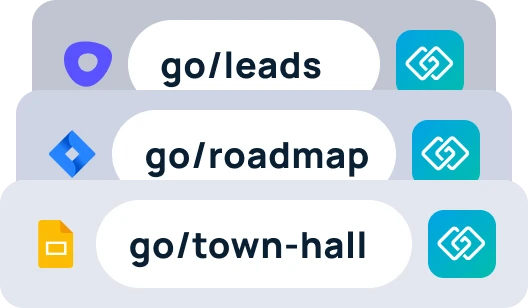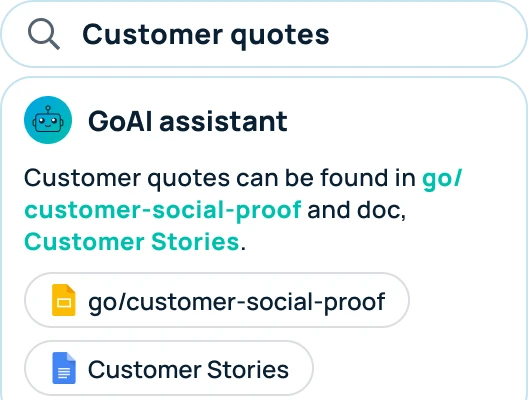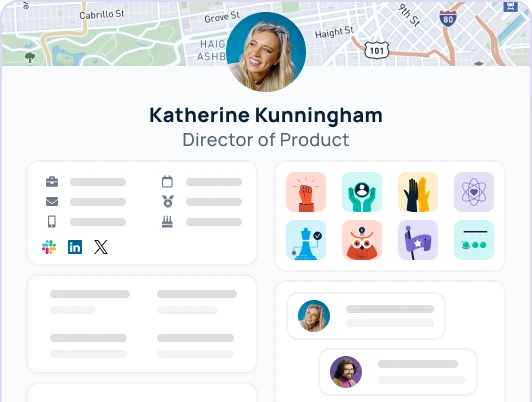The Bravos leaderboard is designed to highlight the contributions of team members, promoting a healthy competition inside your organization.
Understanding the Bravos Leaderboard
Here are the key components you need to understand in order to use the Bravos leaderboard:
- Received and Given Tabs: The “Received” tab showcases employees who have received the most Bravos. Conversely, the “Given tab” highlights the employees who have given the most Bravos.
- Timeframe Dropdown Filter: The Bravos leaderboard has a dropdown filter that allows users to adjust the timeframe. Options to sort leaderboard rankings includes Past Week, Past 30 Days, Past 60 Days, All Time, and more.
Using the Bravos Leaderboard
- Accessing the Leaderboard: Navigate to the GoProfiles dashboard, and find the Bravos Leaderboard on the right hand side.
- Switching Between ‘Received’ and ‘Given’ Tabs: At the top of the Leaderboard, you’ll see the two distinct tabs. Click on either tab to switch your view between the Bravos received by employees and those given by them.
- Setting the Timeframe: Use the dropdown filter available at the top or side of the Leaderboard to select your desired timeframe for viewing recognitions.
- Engaging with the Leaderboard: Encourage your team to regularly check the Bravos Leaderboard. Recognizing those who consistently appear on the “Received” tab and encouraging others to be active on the “Given” tab fosters a culture of mutual appreciation and acknowledgment.
Benefits of the Bravos Leaderboard
- Motivation and Morale: Seeing one’s name on the Leaderboard acts as a significant morale booster and motivator, spurring individuals to maintain or enhance their efforts.
- Visibility and Appreciation: The Leaderboard provides visibility for contributions that might otherwise go unnoticed, ensuring that deserving employees receive the recognition they deserve.
- Cultivating a Recognition Culture: By highlighting both receivers and givers of Bravos, the Leaderboard promotes a balanced culture where appreciation is both given and received freely.
Questions?
If you have any questions, comments, or suggestions, feel free to reach out to our support team. You can reach us using the support chat in the bottom right corner, or by emailing support@goprofiles.io.