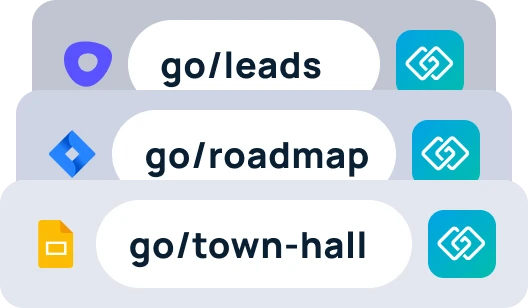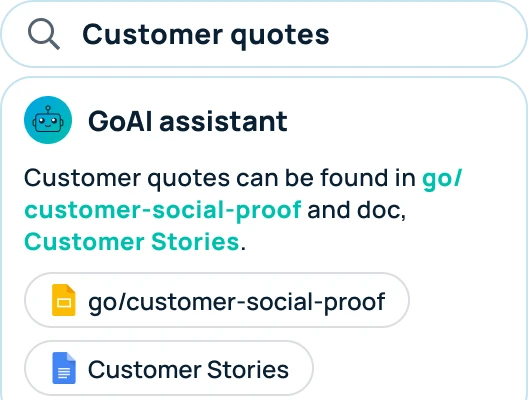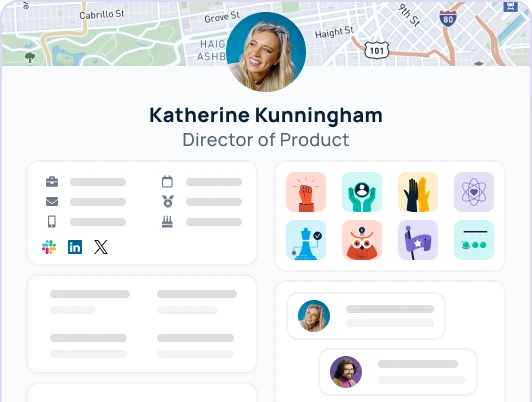How to find your Tenant ID to link your Azure Active Directory Account
Step 1: Click into Azure Active Directory
Log into your Azure Portal and click on “Azure Active Directory”

Step 2: Find Tenant ID under “Basic Information”
After clicking on Azure Active Directory, you should be able to navigate to the Overview Page which has all the “Basic Information” for your Organization.

Step 3: Input Tenant ID into Profiles
Copy and Paste the Tenant ID into Profiles and click submit!