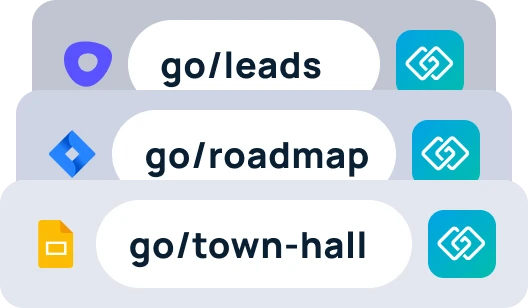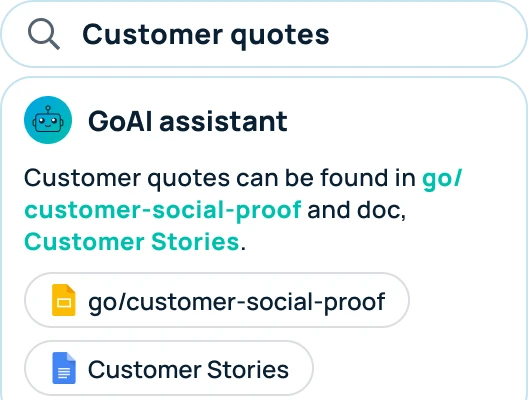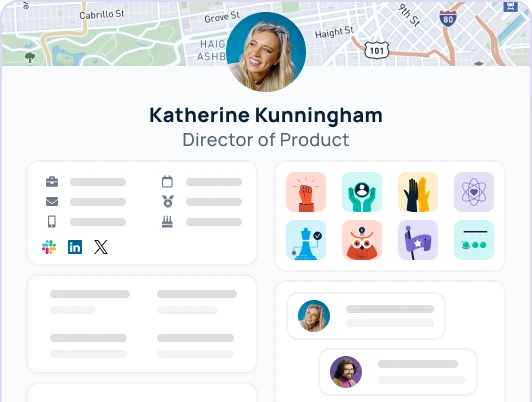Within your GoProfiles workspace, you have access to the analytics section. This section allows for you to understand more about your overall team and the bravos given/received distributions. While visiting a team members page allows for you to see details about them, the analytics page is a breakdown of your overall company. This article will discuss the “team analytics” page.
Employees and Departments
The first two segments; Employees and Departments allow for you to see your company as a whole. Employees shows the current number of active employees working in your company. Departments allows for you to visualize the number of overall departments there are in your company. This won’t show you the different roles within each department.
Department Headcount
The department headcount allows for you to see your company’s breakdown on a visual chart. The chart lets you see the number of employees in each department in comparison to the whole of the company. Hovering over the departments segment allows for you to see the total number of employees in that department.
Tenure
The tenure segment lets you see a breakdown of the overall time team members have been working at your company. The bar graph allows you to visualize the breakdown of teammates’ tenures. Hovering over a specific bar allows for you to see the number of employees at that tenure, and what percentage of the whole company that is.
Anniversaries and Birthdays
The anniversary and birthday segments allow for you to see the user counts for either what month they started at your company, or when their birthday is. Hovering over any of these bars allows for you to see the total number of employees this month and what percentage of the total it is.
Current headcount growth
Headcount growth allows for you to visualize the total number of employees now versus a different point in time. You can see the total headcount at a certain time by hovering over that point on the graph. Note that the headcount graph only counts current active employees and not any former employees at any point of time.
Role type
Role type allows for you to visualize individual contributors versus managers within your workspace. You can also see the ratio of manager versus individual contributors.
Location distribution
Location distribution allows for you to see what areas have the most employees. This segment only shows the top 20 locations. Hovering over any of the squares/rectangles in this segment allows for you to see the total headcount within that location.
If you have any questions, feel free to reach out to support! You can either reach out using the chat in the lower right corner, or you can message us at support@goprofiles.io.